How to Access Replay Mode

3. Use the white Prev and Next arrows to toggle between screens.
4. There are 4 different views the replayed weld can be viewed from.
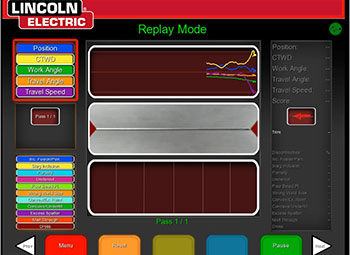
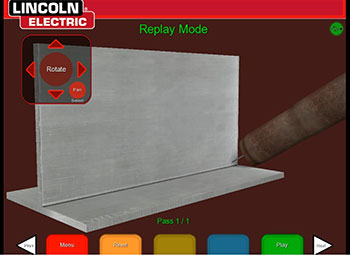

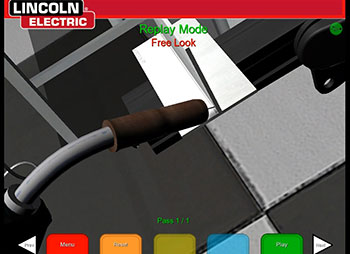
6. To exit the Replay Mode press the red Menu button, highlight Return to Welding and press the red Select button then highlight yes and press the red Select button.
How to add the Replay Mode and make it fun:
The video replay function includes the ability to review the current weld after it has been graded. The video replay allows the instructor and student to review what the student was looking at along with the movements and actions during the weld. The Replay Mode can be a very valuable tool to both the user and instructor. The replay with both audio and video replay allows instant feedback of what just happened. It can be used in conjunction with the Demo Mode to help the user understand how the weld is supposed to be done and compare it to what they actually did.
