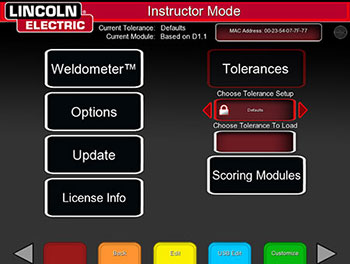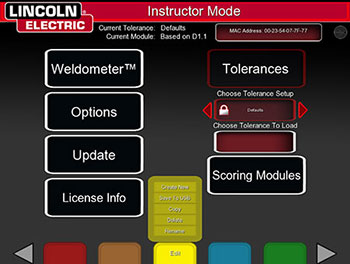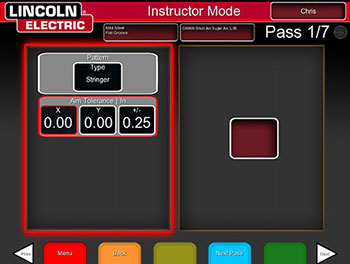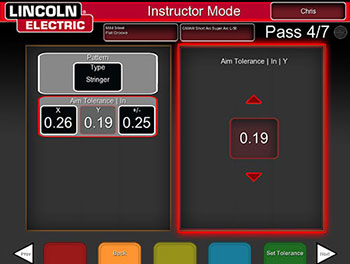Changing Aim Tolerance For Groove Welds
by Chris Gandee
1. Start at the login screen. This is the only screen in which the Instructor Mode can be accessed.
2. Insert and turn the Instructor Key in the keyhole on the right side of the front panel. This will automatically direct the program to the Instructor Mode.
3. Use the joystick to highlight the “Tolerances” located on the top right of the Instructor Mode screen and press the red “Select” button to access.
4. Under Tolerances choose “Tolerance Setup”. Use the joystick to toggle through the different tolerance settings. If you have not created a tolerance file previously, follow each step below. If you have created a tolerance file, go to step #7.
NOTE: The user cannot make changes to the Default settings file.
Creating a changeable tolerance file:
5. Press the yellow “Edit” button. Use the joystick to highlight “Create New” and press the red “Select” button. This will move the program directly to the login screen to name the file you are creating.
6. Use the joystick and red Select” button to name the file you are creating. Generally users will name the file in relation to the changes being made.
7. Press the green “Customize” button.
8. Select the desired joint to customize a tolerance and press the red “Select” button.
9. Select the desired process and press the green “Customize” button. This will take you to the Tolerance Adjustment screens.
10. Use the white arrows to navigate through the available tolerance adjustments. Proceed to the Pattern and Aim Tolerance and use the joystick to highlight the tolerance box you wish to change. To make a change to any tolerance, highlight the desired tolerance using the joystick and press the red “Select” button.
11. The tolerance adjustment block is available on the right side of the screen. Use the joystick to make the necessary adjustments. To change between passes press the blue “Next Pass” button or the yellow “Prev Pass” button. The pass number is located at the top right of the screen.
EXAMPLE: If you want to change the Aim Tolerance of the 1G GMAW-Short Arc weld, highlight the tolerance and press the red “Select” button. Then use the joystick to move to the X axis block of the fourth pass and change it from 0.26 to 0.26, (x axis setting was deliberately not changed) and the Y axis from 0.22 to 0.19.
Changes for the fifth pass are for the X axis from 0.26 to 0.26 and the Y axis from -0.22 to -0.19. Change the sixth pass X axis from 0.41 to 0.41 and the Y axis from 0.29 to 0.22. Change the seventh pass X axis from 0.41 to 0.41 and the Y axis from 0.29 to -0.22. This will cause the Aim points for each pass to move in taking the valley out of the middle of the weld.
12. Once you have made the change press the green “Set Tolerance” button. This will save the changes made.
13. Once you have completed these steps press the orange “Back” button until you return to the login screen.
NOTE: If you change the tolerance file back to default, the changes you made will not be available in the default file. It is only available in the modified file you created.